If you’ve been subscribed to hundreds of YouTube channels over time, mass unsubscribing can be a frustrating process. YouTube doesn’t provide a direct way to remove all subscriptions at once, but there are fast workarounds you can use.
In this guide, I’ll show you three proven methods to unsubscribe from all YouTube channels quickly—whether you’re on Android, iOS, or PC. This includes a manual method, Google account history removal, and an automated script for PC.
Can You Unsubscribe from All YouTube Channels at Once?

-
Swipe-to-Unsubscribe (Mobile) – Best for Android/iOS users.
-
Google Interaction History Method – Removes subscriptions via YouTube’s data records.
-
JavaScript Bulk Unsubscribe Script (PC Only) – The fastest way to remove all subscriptions in seconds.
Let’s break down each method.
Method 1: Unsubscribe from All YouTube Channels via Google Account
Google logs your subscriptions under YouTube Interaction History, allowing you to remove them without visiting each channel manually.
Steps to Unsubscribe Using Google Account:
- Go to Google Account Settings
- Tap your profile picture in YouTube and select Google Account.
- Navigate to “Data & Privacy”
- Scroll down to YouTube History.
- Tap “Manage History”
- Access your full YouTube activity log.
- Switch to the “Interactions” Tab
- Find “Channel Subscriptions”.
- Tap “X” to Remove Each Subscription
- Manually delete multiple subscriptions at once.
- Repeat Until All Channels Are Removed

Method 2: Unsubscribe from Multiple YouTube Channels on Mobile (Android/iOS)
Since YouTube doesn’t let you mass unsubscribe in one tap, you can still remove multiple subscriptions faster using the swipe method.
Steps to Unsubscribe from YouTube Channels on Mobile:
- Open the YouTube App
- Launch YouTube on your Android or iPhone.
- Tap the “Subscriptions” Tab
- Located at the bottom of your screen.
- Select “All” from the Top Right Corner
- This displays all your subscribed channels.
- Tap “Manage” at the Top Right
- You’ll now see all channels with an unsubscribe option.
- Swipe Right to Left to Unsubscribe
- Slide each channel to instantly remove it.

Open your YouTube app and tap on the subscriptions icon at the bottom of the screen.

As you open the subscription option, a new page will open. Here you have to Tap on All at the top right corner of the subscription page.

Tap on Manage at the top right corner of the screen.

As you Tap on Manage, the list of all Subscribed channels will appear. It would help if you slid to the Left of the channel you want to unsubscribe from.
Pro Tip: Older Android devices allowed batch unsubscribing via sliding, but this feature has been removed on newer versions.
BUT BUT BUT! If you want to unsubscribe from all channels at once, you’ll need a laptop, PC, or desktop. Follow these steps:
I tried experimenting with the same script on Android using the Firefox browser with the Tampermonkey extension, but I was unable to perform mass unsubscription. I tried several times and even generated a new code for the mobile version (which I’ll share below), but it still didn’t work.
Method 3: Bulk Unsubscribe Script (PC – The Fastest Way)
If you want the quickest method to unsubscribe from all YouTube channels in seconds, use this JavaScript script in Chrome’s Developer Console.
Disclaimer: This script is for educational purposes only. It automates the process, but use it at your own risk.
Steps to Bulk Unsubscribe from YouTube Channels on PC
- Go to YouTube Subscriptions Page
- Open YouTube Subscriptions in a browser. (https://www.youtube.com/feed/channels)
- Open Developer Console
- Press Ctrl + Shift + J (Windows) or Cmd + Option + J (Mac) in Chrome.
- Paste and Run the Script
- Copy and paste the script below into the console.
- Allow Pasting (If Prompted)
- Type “allow pasting”, hit Enter, then paste the script again.
- Let the Script Run
- It will automatically unsubscribe from all channels.
YouTube Bulk Unsubscribe Script (PC Only)
(async function iife() {
const UNSUBSCRIBE_DELAY_TIME = 2000;
const runAfterDelay = (fn, delay) => new Promise((resolve) => {
setTimeout(() => {
fn();
resolve();
}, delay);
});
const channels = Array.from(document.getElementsByTagName("ytd-channel-renderer"));
console.log(`${channels.length} channels found.`);
let ctr = 0;
for (const channel of channels) {
try {
const unsubBtn = channel.querySelector(`[aria-label^='Unsubscribe from']`);
if (!unsubBtn) continue;
unsubBtn.click();
console.log(`Clicked unsubscribe for channel ${ctr + 1}.`);
await runAfterDelay(() => {
const dialog = document.getElementsByTagName("yt-confirm-dialog-renderer")[0];
if (dialog) {
const confirmBtn = dialog.querySelector(`[aria-label^='Unsubscribe']`);
confirmBtn && confirmBtn.click();
}
}, UNSUBSCRIBE_DELAY_TIME);
ctr++;
} catch (error) {
console.error(`Error unsubscribing from channel ${ctr + 1}:`, error);
}
}
console.log(`Done unsubscribing from ${ctr} channels.`);
})(); Troubleshooting & FAQs
Troubleshooting & FAQs
Q: Can I mass unsubscribe from multiple YouTube channels instead of all?

Q: Can I undo mass unsubscription?

Q: Why doesn’t YouTube allow bulk unsubscribing?

Q: Does this work on Firefox/Edge?

Q: Why does YouTube auto-resubscribe me?

 Conclusion: The Best Unsubscribe Method for You
Conclusion: The Best Unsubscribe Method for You




That is all from Fixing-Pro.com. Today we have shown How to UnSub all YouTube channels from YouTube App. I hope you found it helpful. We’ve mentioned the Screenshots that will guide you more with the tutorial.
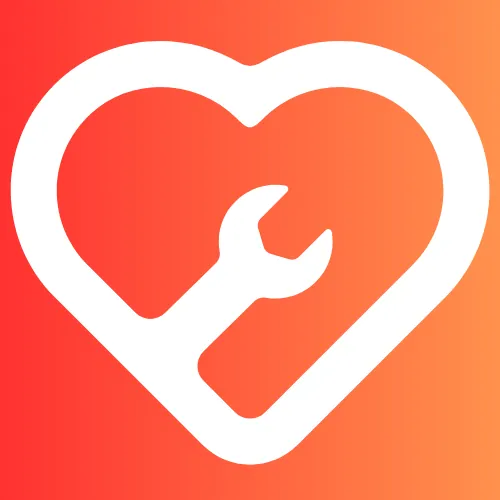

There is NO MANAGE in my YouTube application
Which device you have?
Same, it didn’t work, I tried on my iPhone and iPad.